 |
 |
|
 |
| |

EMPIRE ACCESS
OUTGOING EMAIL SERVER CHANGE
Below are steps to update the outgoing mail server settings in Windows Live Mail. If you use a different
email client and would like assistance in updating your outgoing email settings, please call our 24 hour tech support at 1-866-330-8321.
1. Open Windows Live Mail
2. Open the menu in the upper left and go to Options and then go to @Email accounts...
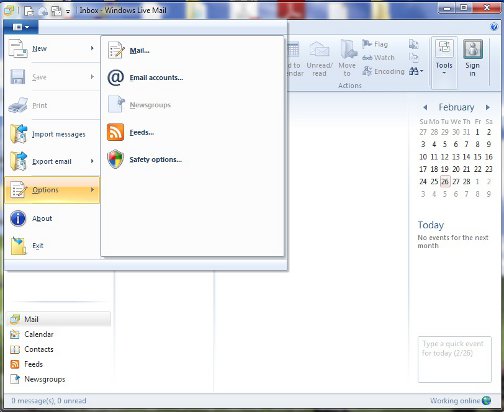
3. Click on the Empire Access Email Account, and then click on the Properties button.
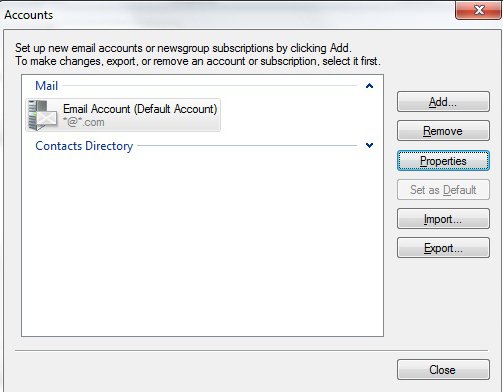
4. Click on the Servers tab, and place a check in the My server requires authentication under the Outgoing Mail Server section toward the bottom of the screen. Then click on the Settings button.
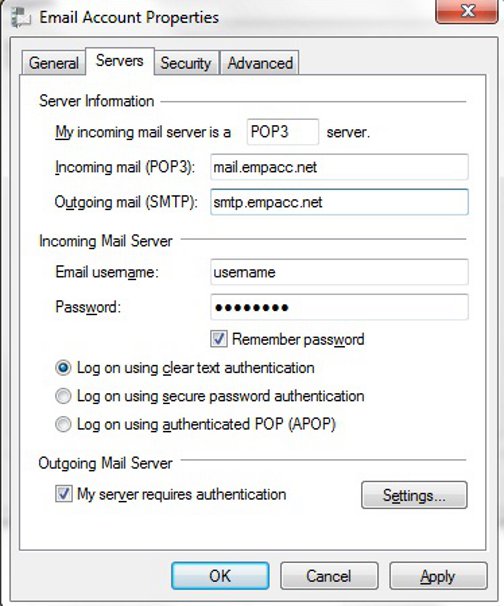
5. Choose the Use same settings as my incoming mail server option, and then click OK.
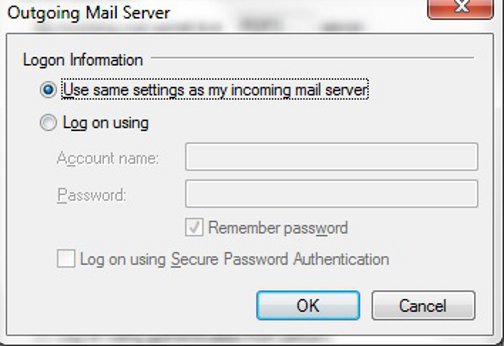
6. Click Apply and then click OK on the Email Account Properties screen.
7. This completes the outgoing email server change.
Top »
|
|
 |




